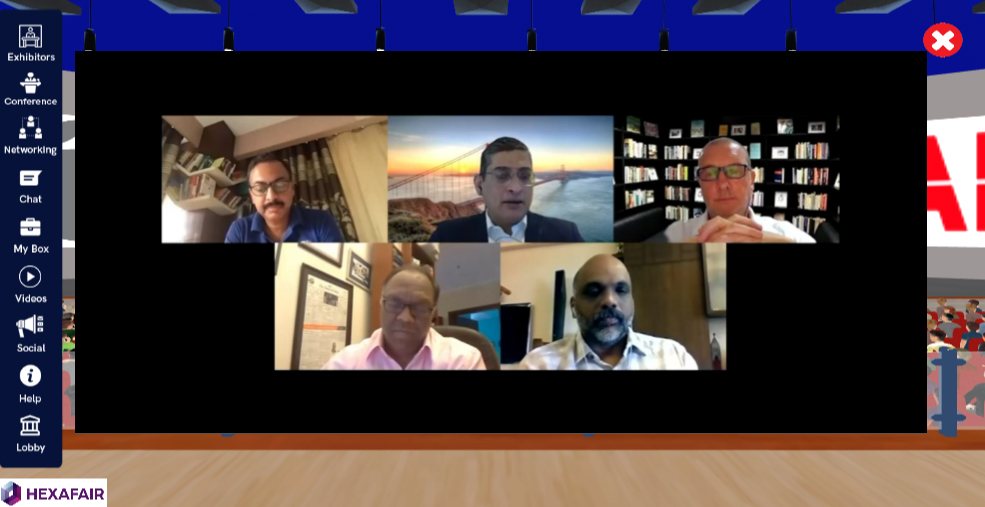Step 1: Create a Live Stream Channel To set up live streaming through your own channel, you must first need to login into your Dacast account. Click on the “Add +” button, and select “Live Stream”:
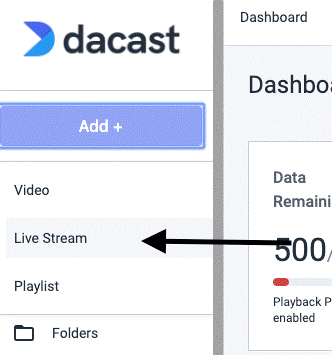
A pop-up will appear. Here you will be able to name your channel, review that the source region and stream to Dacast This is the first page you should see after you’ve created your new channel:
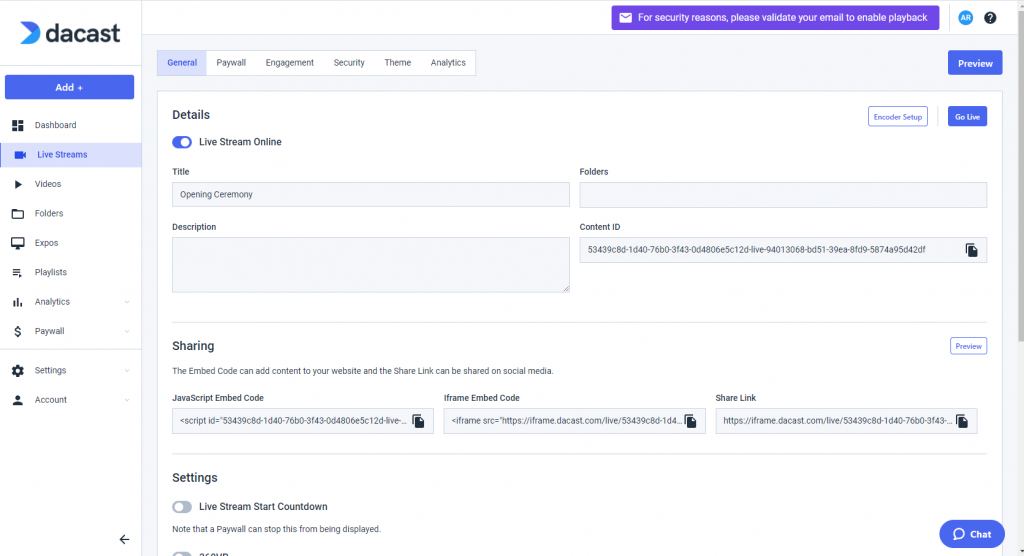
The most important feature on this page is the following one:
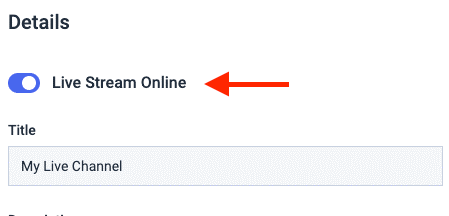
Please note that your live channel is turned OFF by default. You can turn it ON whenever you want to put your channel online. The rest of the settings are optional. Folder and Description relate to how your content will be displayed in your dashboard.
Step 2: Encoder Setup
Click on the “Encoder Setup” in the top right of the page. Under RTMP Encoders, you will see a dropdown with different options, letting you select the encoder you will be using or select “Generic RTMP Encoder” in case the encoder you will be using is not listed
STEP 3: Start Streaming
- First we have to create a zoom meeting with a PAID ACCOUNT. (Note: Only for paid accounts this feature works contact HexaFair team for any help according enterprise account)
- Once, after the meeting has been hosted you will see a MORE BUTTON at right last corner in MEETINGS CONTROL PANEL.
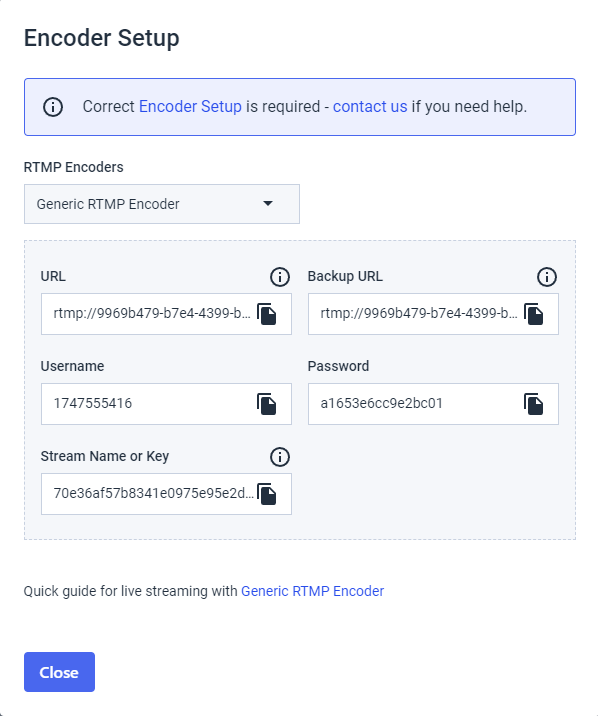
- By clicking on that you will see an option called LIVE ON CUSTOM LIVE STREAMING SERVICE

- Once you click on that you will directly take you to a web page asking for CUSTOM LIVE
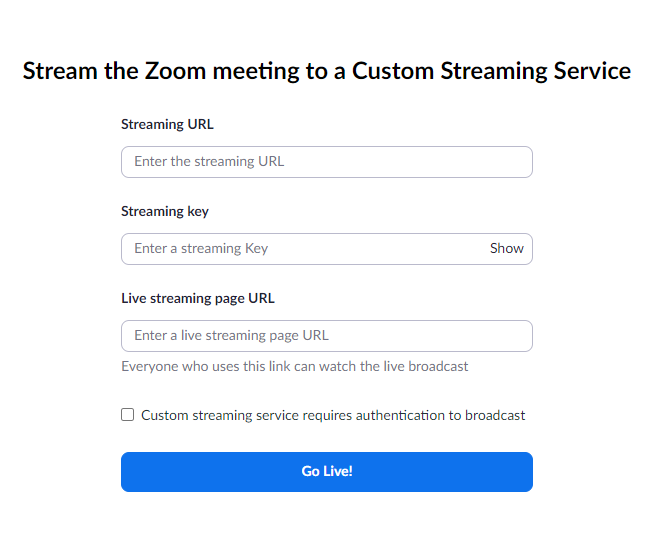
- To test the stream, you can copy the link in your “Share Link” field and paste it into your browser, or click on the “Preview” button. your live stream within a minute. If you are having issues, please check the encoder is configured correctly.
INTEGRATE DACAST WITH HEXAFAIR PLATFORM
Open Organiser Admin Panel – Event Menu – Click EDIT EVENT – Conference – Here choose the Streaming Provider as Vimeo and Update.
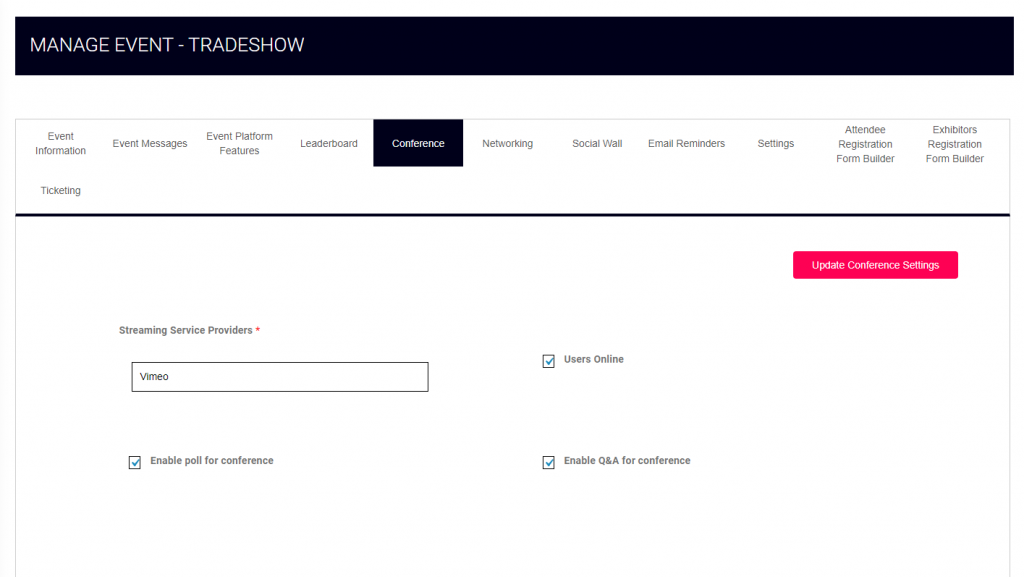
Go to Conference Management – Sessions – Add New Session. Fill all the details which are required for Live Sessions
Copy the DACAST “Share Link”, copy only the live/b5bc084f-2f91-86e0-7897-f2d6c9e5db0b/c4e6bd6d-5223-afc5-0ac3-c6901566914a

paste it here in Livestreaming Video ID textbox and Submit.
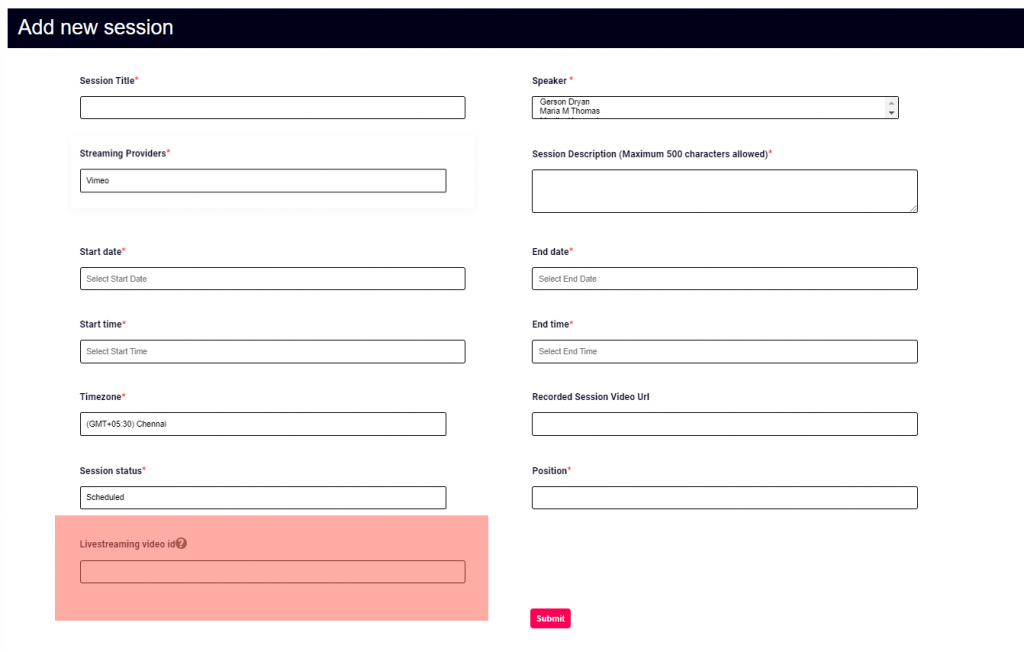
Now Dacast with HexaFair Integration is Completed and Also Dacast with Zoom Integration is Completed. Now Start the Live Streaming in Zoom and Watch the Live streaming sessions inside the HexaFair Platform.