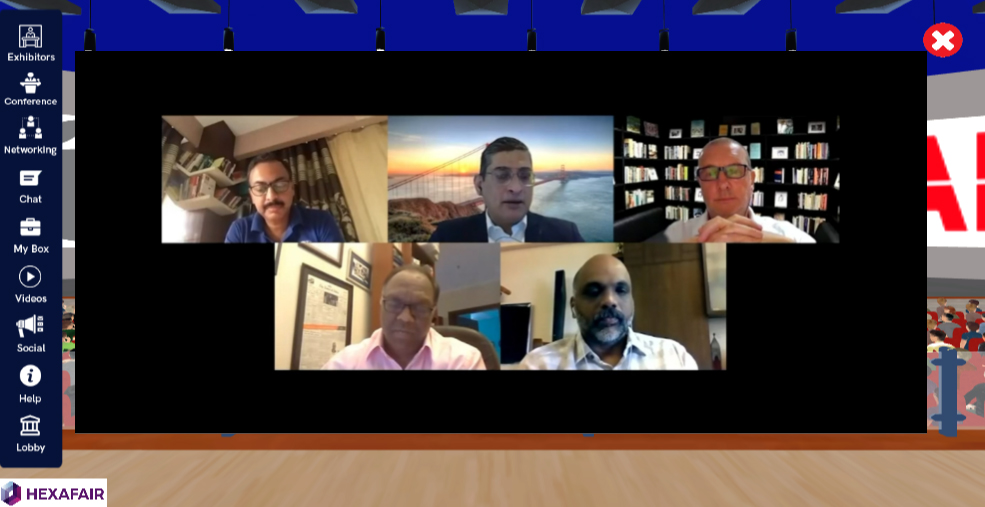STEP 1: First we have to create a zoom meeting with a PAID ACCOUNT. (Note: Only for paid accounts this feature works contact HexaFair team for any help according enterprise account)
STEP 2: Once, after the meeting has been hosted you will see a MORE BUTTON at right last corner in MEETINGS CONTROL PANEL.

STEP 3: By clicking on that you will see an option called LIVE ON CUSTOM LIVE STREAMING SERVICE.

STEP 4: Once you click on that you will directly take you to a web page asking for CUSTOM LIVE STREAMING URL like the following screenshot.
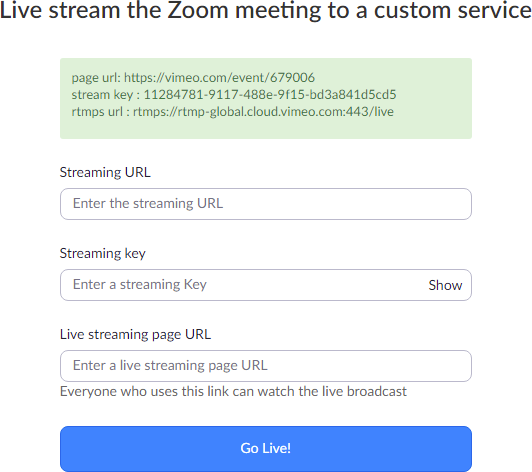
STEP 5: Open Vimeo Account – Live Events Menu – Create New Live Session
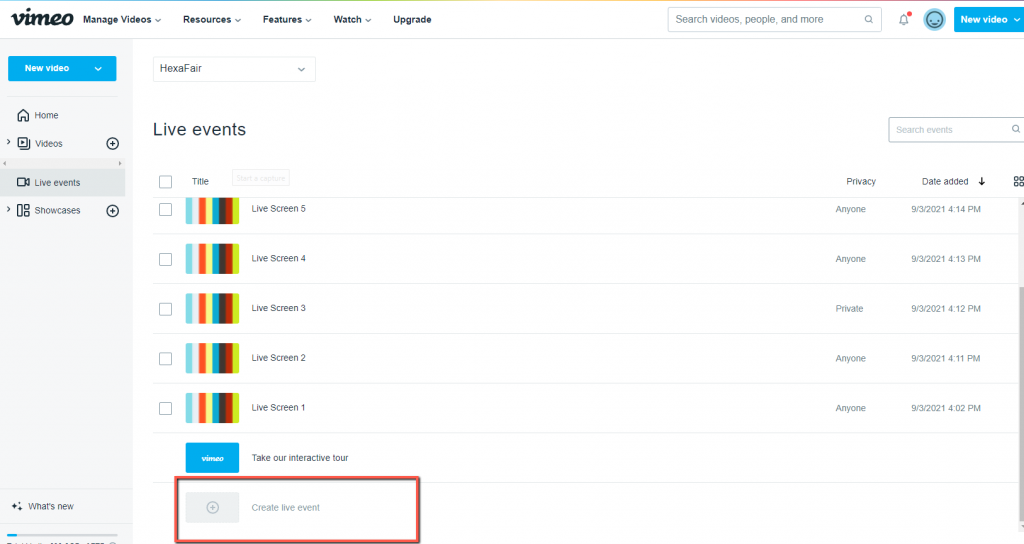
STEP 6: Create Live Event – Fill up all the necessary details and click Next.
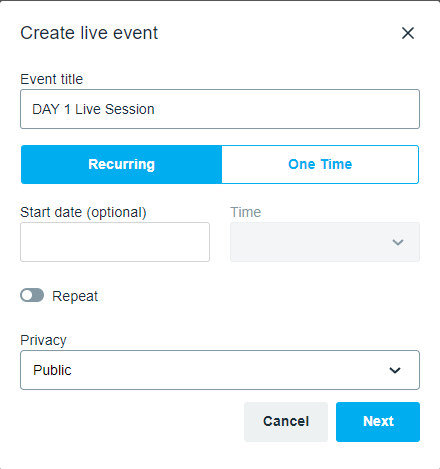
STEP 7: Now copy the Vimeo Public URL and paste in the Live streaming Page URL box
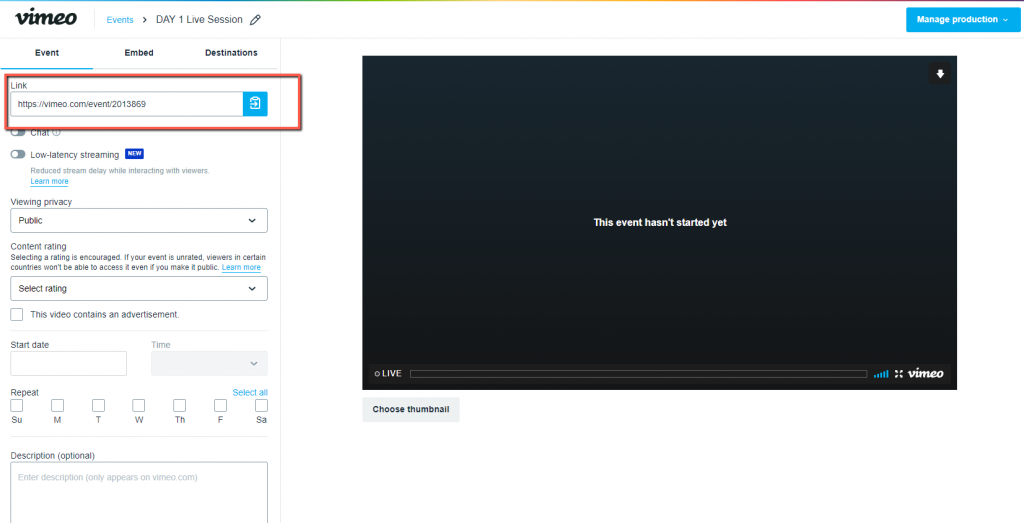
STEP 8: Click manage production – Stream via RTMP and copy the RTMP URL and Stream Key and Paste it in the Zoom Custom Page opened your browser. (step 4)
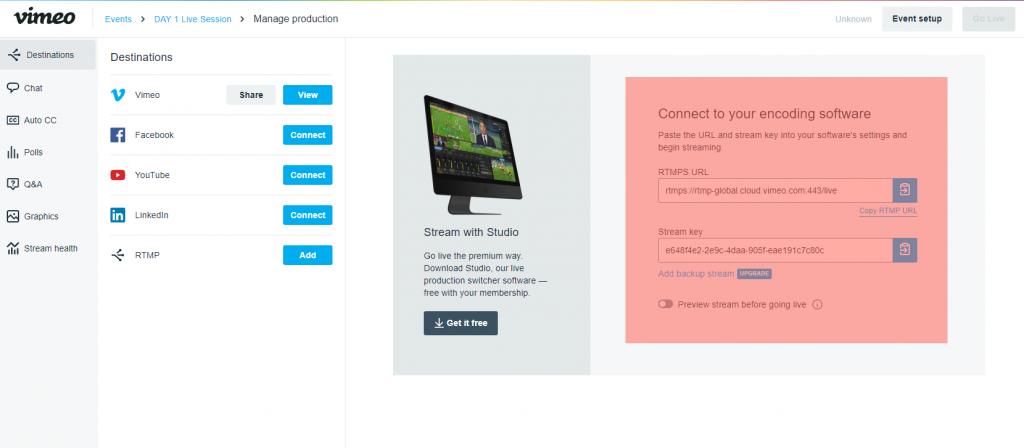
STEP 9: Fill the required details by follow with Step 7 and Step 8
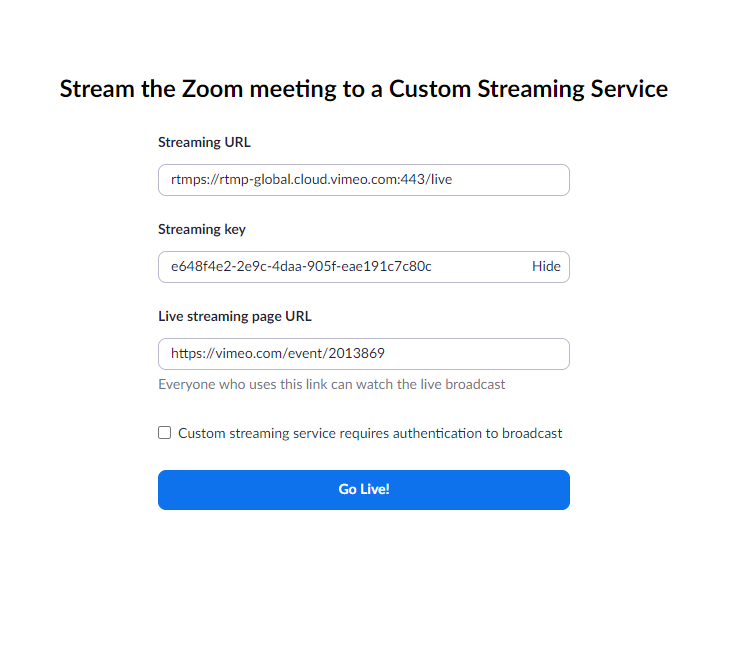
STEP 10: After copied and pasted the URL you just have to click the GO LIVE BUTTON. Then it will be live on page as well as the platform. First it will show like following screen shot.
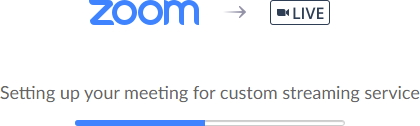
STEP 11: After that it will directly take you to the LIVE STREAMING PAGE as following screenshot.
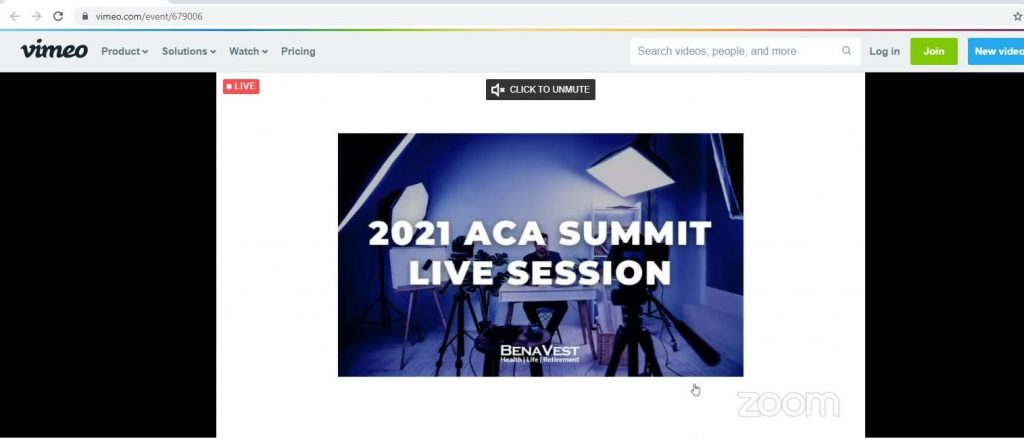
STEP 12: In above screenshot you can see that the zoom is streaming in the PAGE URL THAT WE GIVEN.
STEP 13: And also it will indicate that the meeting is live on custom live streaming inside the zoom meeting like following screenshot.
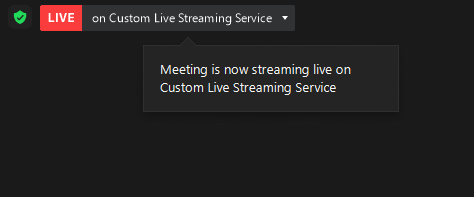
STEP 14: In case you want to STOP THE STREAMING just click on the more button in meetings control panel and click STOP STREAMING as following screenshot.

STEP 15: Follow the process from STEP 5, 6, 7 to create New Live Session VIA VIMEO and copy the public Key from Live URL.
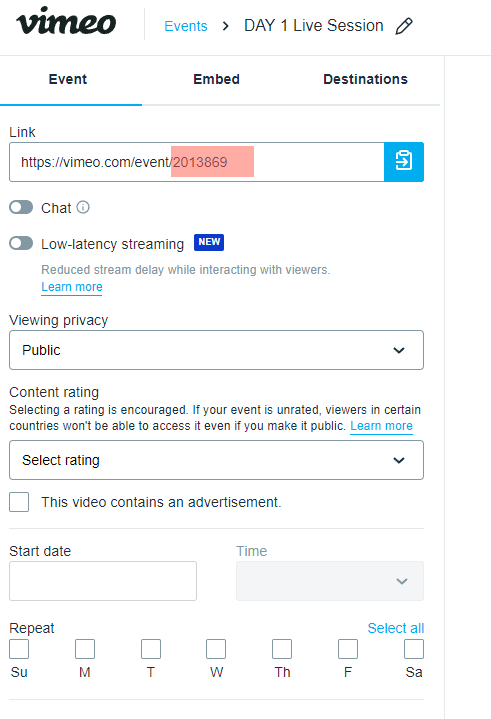
STEP 16: Open Organiser Admin Panel – Event Menu – Click EDIT EVENT – Conference – Here choose the Streaming Provider as Vimeo and Update.
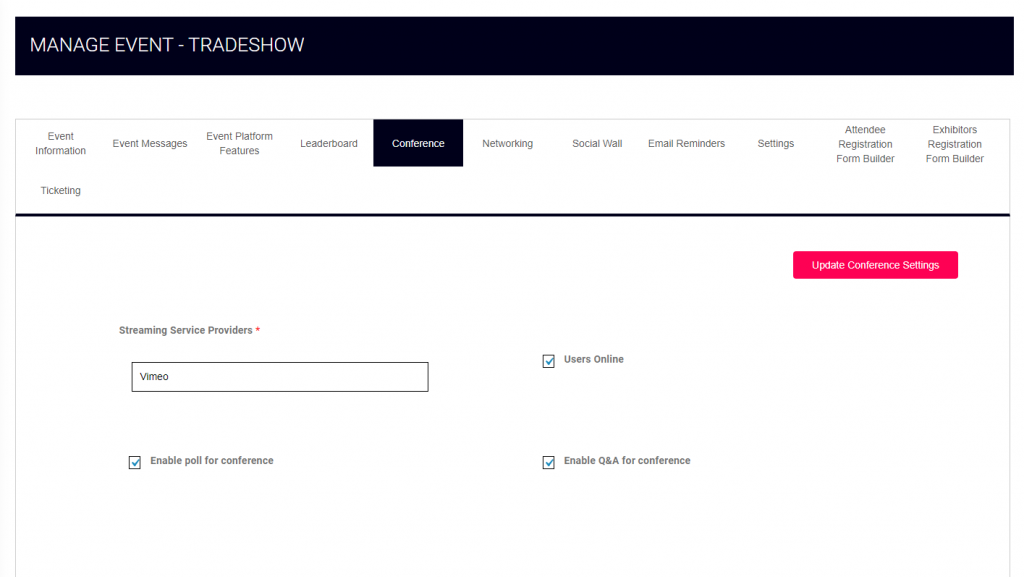
STEP 17: Go to Conference Management – Sessions – Add New Session. Fill all the details which are required for Live Sessions
STEP 18: Enter the Vimeo Public Key Id (NOTE: Copied from STEP 15), paste it here in Livestreaming Video ID textbox and Submit.
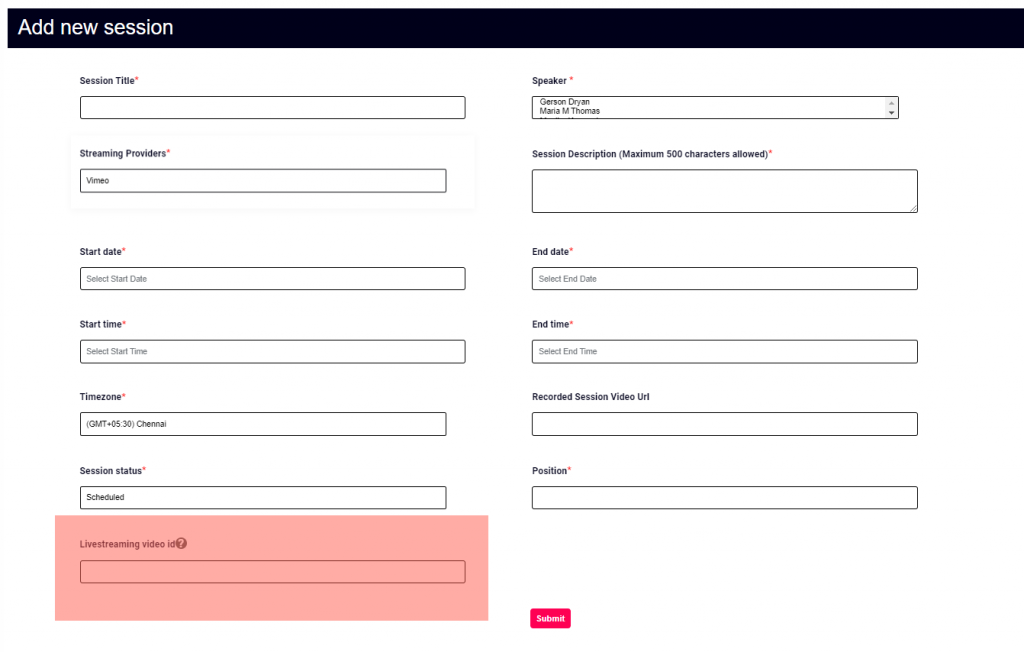
STEP 19: Now Vimeo with HexaFair Integration is Completed and Also Vimeo with Zoom Integration is Completed. Now Start the Live Streaming in Zoom and Watch the Live streaming sessions inside the HexaFair Platform.